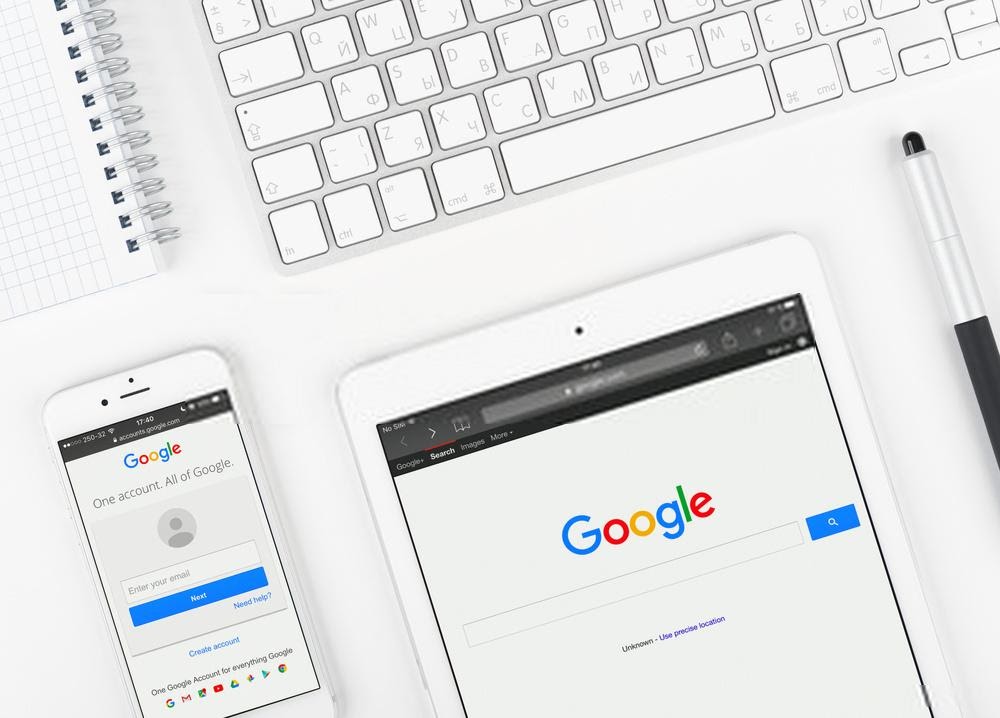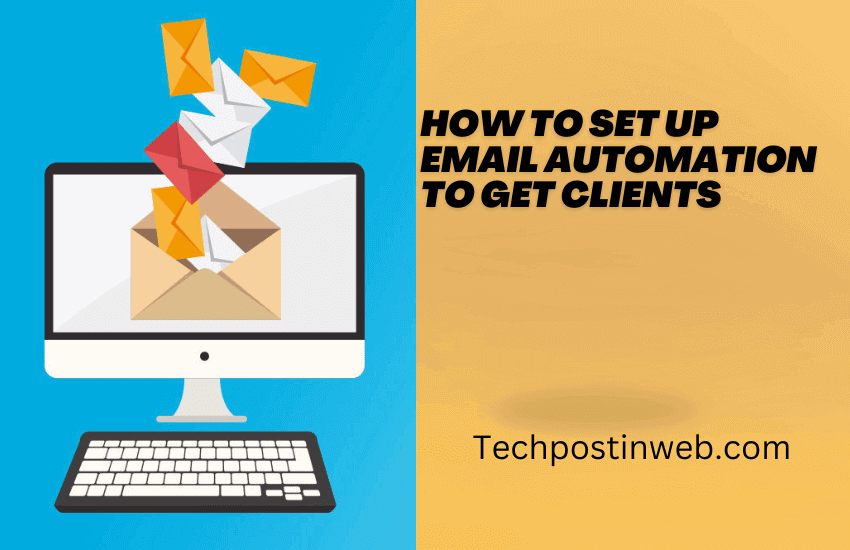Well, today, Google is a name that everyone knows and uses. Google has become synonymous with the word search. Whenever, anyone wants to say, search it, they say ‘Google it’ instead. Yes, Google has that effect on people. So, when you are so fond of Google search and its other products, then you would want to make it your homepage on the major browsers.
If it is set as your homepage, then you would be able to access the Google website and its content pretty easily without any trouble.
If you are looking for instructions for making google your homepage on the major web browser, then you’ve come to the right page. Today we will list the steps of how you can make google your homepage on all major web browsers.
It is very simple to set google as my homepage on most browsers, and here are the steps.
Table of Contents
How to Make Google Homepage
Here is how to set up on various web browsers available for us.
For Google Chrome –
Google Chrome is the most used web browser on the market. And most of the time, Google is already set as the default homepage, but you can still use these steps to set up the Google homepage manually.
- Open the Chrome browser and then look for the menu button from the top right corner of the page and click on it.
- It is a hamburger icon, click on it and then select Settings from the opened dropdown menu.
- Now, you need to navigate your way to the Appearance section and look for the ‘Show Home Button’ Section. Once, you find it, make sure it is enabled or turned on. If not, then you will have to check the radio button to turn it on.
- Once you enable this option, you will see a blue bar on the right side of the page. And then you can enter the URL in the box located right under that button.
- You have to enter the Google home URL in the bar and then close the settings page.
With these steps, I can make google my homepage with ease. And a homepage button will start showing on the right beside the URL bar on the top.
On Safari –
To make google my homepage on Safari, I would need to take a few similar steps to Google Chrome, you can have a look at them also.
- Open Safari and then click on the upper right-hand corner of the browser screen and to reveal the dropdown menu of options.
- Now, click on the preferences option to open a new pop up window to access the settings page of Safari.
- Now, go to the General tab and look for the Section marked as Homepage with a URL listed next to it.
- You must remove the current listed URL from the box and enter the google.com in there to make google your homepage.
- Now, click the close button to close the settings window, and the changes would be saved automatically. If not, click on the yes from the Confirm window and then proceed further.
That’s it, you are done with the Safari browser and set Google as the homepage for now.
Microsoft Edge –
Well, it is somewhat similar to Google Chrome homepage settings, and you can follow these steps for it.
- Open the Edge browser, then click on the top right corner of the page to open the Edge Settings page.
- Once the Settings window is open, go to Section titled ‘open Microsoft Edge with’ and then click on the box directly below it to reveal an additional dropdown menu.
- Now, you need to select a specific page or pages from the dropdown menu and then enter the google.com URL in the box located right below that option.
- After that, you need to click on the little floppy disk icon located right next to it to ensure that you save the changes in the system.
Now, you have set Google as your homepage in the Edge web browser.
On Firefox –
Well, You can use the steps listed here to set the google homepage in your Firefox web browser.
- Open the Firefox and then click on the upper right-hand corner to open the preferences menu. And then click on the options from there to open the settings.
- Now, open the Home tab and then look for ‘New Windows and tabs option, you’ll see two customizable sections.
- Go to Homepage and the new windows section and then choose a custom URL from the dropdown menu. After that, you have to add google.com the box located right under it.
- You can also set google as your default homepage in New tabs as well.
- Close this tab and your settings will be saved automatically.
So, you can make Google your homepage on different web browsers using some simple steps listed here.